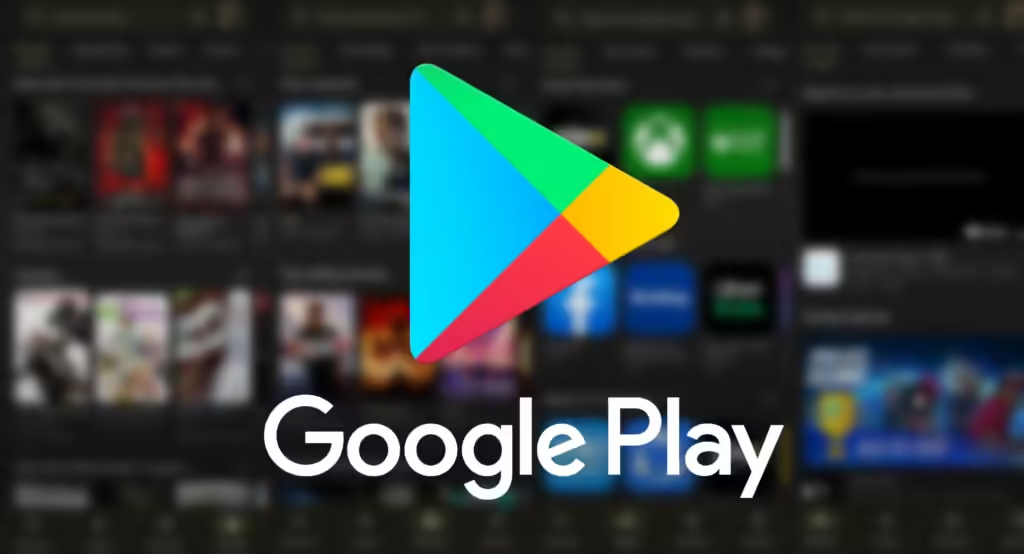
As a developer, you should be competent in the entire procedure when it comes to submitting apps on the Google Play Store with a view to having a smooth launch. The Google Play Store is questionably the greatest and most prevalent marketplace for Android apps and hence, it would offer you a more broad range of new audiences and potential growth opportunities.
However, the first submission can be very confusing and challenging for newcomers. That is why I’ve decided to write this blog and indicate the key steps necessary to submit your first app to the Google Play Store. I will cover everything from your developer account registration to app preparation for publication.
In addition, I would also express the importance of the need to follow Google guidelines and best-guiding principles to improve your chances of submitting your app. That’s for sure that you will send your Android app to the Google Play Store free of fear after going through this blog.
Well, let’s do it!
Step By Step Process Of Uploading App On Google Play Store
Below, I’ll escort you the process of uploading your app to the Google Play Store by signing up for a Google Developer account. As an outcome, you can turn your development build into a stable version to optimize your store listing in order to ensure it’s easily discoverable by your target audience.
Step 1: Create a Google Developer Account
First thing’s first: you must register for a Google Play Developer account. Here’s how:
1. Firstly you’ve to visit the Google Play Console by its official link (https://play.google.com/console/signup).
2. Sign up with your current Google account, or Register a new Google account.
3. Accept the Developer Distribution Agreement and Pay a $25 one-time registration fee, and there you go! You can now navigate the Google Play Console to manage your apps, view sales reports for your apps, etc.
Choosing an Account Type
While creating your Google Developer Account, you will be asked to create an account type which could be either Individual or Company. An individual account is suitable for individual app developers. On the other hand, a Company account is suitable for a mobile app development company or more than one developer.
Step 2: Prepare Your App for Release
Before you can load your app to the Play Store, it suppose to be prepared for release by making sure it adheres to Google’s guidelines. So, be mindful of the following:
1. App Quality and Testing
Make sure your application is steady, executes well, and is free of bugs over a comprehensive trial. Conduct beta testing to obtain feedback from authentic users before releasing your app to the public.
2. App Content and Rating
Check that your app’s content is appropriate for the intended audience. Allocate an accurate content rating to your app to assist users in insight whether your app is suitable for them.
3. App Permissions
Permit only what is necessary for the app utility. Inform users about why the app needs the permissions and what they will be used for.
4. App Signing
It’s Android apps policy that before users can install them, all apps on Android must be digitally signed with a certificate. You can either use Google Play App Signing or generate a signing key.
Step 3: Create Your App in the Google Play Console
Once your app is finish and available for rollout, you need to establish your app in the Google Play Console:
1. First, you must log in to your Google Play Console account.
2. Select “All applications” and then “Create application.”
3. Next, select a default language in which your app should be developed, and then type your app name.
4. Click on “create” to generate your app store listing page.
Step 4: Prepare Your Store Listing
Your app store listing is of the essence to attract users to your app. Assume it’s your landing page. These are the elements to keep on your radar:
1. App Title and Description
You should select an app name that is straightforward and mentions your app’s main role. Additionally, write a brief description emphasizing your app’s features and benefits.
2. App Icon and Screenshots
Make an attractive app icon that looks amazing in a Play Store and have high-quality screenshots that showcase your app user interface and main features
3. Keywords and Metadata
Include the related keyword in an appropriate way through your app title, description, and metadata to enhance its findability in the Play Store search results.
Step 5: Upload Your APK or App Bundle
Google suggests uploading your app as an Android App Bundle (.aab) instead of an APK (.apk) file. The app bundle is a new format that contains all your app’s assembled code and resources, but defers APK generation and signing to Google Play. This results in more diminutive app sizes and faster downloads for users.
To upload your app bundle or APK:
- Go to your app release management page in the Google Play Console and click on “ Create new release.”
- Choose one of the following options depending on what you plan to upload.
- Drag and drop your app code file into the specific area.
- Click “ Save ” and next click “Review release.”
Step 6: Determine Your App’s Price and Distribution
Before you publish your app, you also have to determine whether it will be free or paid app. And if the paid situation is the case, then you need to select the price for it freely. If you’re delivering a paid app, set your desired price and select the countries where you want to make it unrestricted. You can also select to distribute your app to specific devices or limit its availability based on factors like screen size, Android version, or hardware features.
Step 7: Publish Your App
Now that the release details have been reviewed and the test has passed successfully, it is time to publish the app. “Start rollout to production” leads to the process of publication. Google will usually review the app over a few hours before making it available in the Play Store. Still, in some cases, the review operation may takes more time then usual this is because if your app obliges additional scrutiny.
FAQs
1. How much do I need to pay for publishing my app on the Play Store?
A Google Developer account obtains a one-time registration fee of $25. You can then create as many free apps as you want. But if you make your free app into a paid app, Google Play will take a 30% split, which means 70% will be retained by the developers. It takes a few hours for Google to review your app before it is accessible on the Play Store. However, if one’s app necessitates additional examination, it will take additional time.
2. What is the difference between an app bundle and an APK?
An Android App Bundle .aab is a new file format that includes all your app’s amassed code and assets, but it holds off APK generation and signing to Google Play. However, this minimize the file size of your app wich makes it download faster for usage. An APK is your archetype file, used to ship the app. It is a ZIP format, which has all the necessary files needed and is signed by the developer
Conclusion – The Bottom Line!
In conclusion, publishing your app on the Google Play Store is an important process if you want to reach a large audience and make money from your app development projects. With the steps in the outlined guide, you will be in a position to achieve this and make your app available to millions. Ensure you create a store listing that will attract people, follow all guidelines provided by Google, and always update your app to guarantee its progress.
Meta Description: Understand how to submit your Android app to the Google Play Store using Play Console. Generate and upload the best version of your app with our step-by-step guide.



